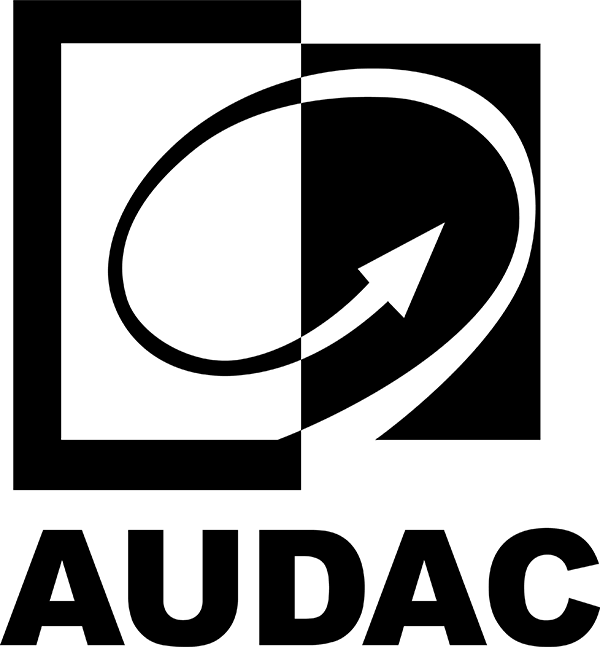
LUNA-U
Unified audio matrix processor
Table of contents
- Mapping
- Pre-Gain, Gain & Automatic Gain Control (AGC)
- LP/HP filter (Input Filter & Output Filter)
- WaveDynamics™
- Antifeedback
- Volume
- Delay
- Trigger Level
- Mixer
- Test (Test Signal)
- Talkover
- Paging
- Voice File
- Priority
- Compressor
- Antiphase
- GPIO
- File Browser
- Event Handler
- Voice File Player
- Device Settings
Mapping
A maximum of 16 channels can be selected from any input or zone. That is, an already mixed zone can be part of another mix too. A zone can be mapped into all output channels.
Note: Test, Talk Over and Priority sources do not need to be mapped to the corresponding zone’s mixer. Those sources are picked up once they are assigned within that DSP feature.
Note: If a mapped input or zone is removed from the list in a zone, a blank box is left there. You may remove the blank box by clicking on the bin icon again. This removal will shift the mixer levels to the channels that come after. In other words, mixer settings stay constant but mapped channels shift upwards.
Note: If a mapped input or zone is removed from the list in a zone, a blank box is left there. You may remove the blank box by clicking on the bin icon again. This removal will shift the mixer levels to the channels that come after. In other words, mixer settings stay constant but mapped channels shift upwards.
Parameter Name | Parameter Range | Parameter Definition |
Plus Icon | Selection | Opens a list of selectable/available items for mapping. |
Cross Icon | Yes/No | Asks permission to remove the entire mapping list. |
Pen Icon | Selection | Opens a list of selectable/available items for exchanging the mapped item. |
Bin Icon | Not Available | Removes the mapped item from the list. |
Hamburger Icon | Not Available | Changes the order of mapping in the zone block. |
Training Video
You can click on the video or scan the code to watch the training video of this DSP feature.
Note: The video content may be changed or updated in time.
Pre-Gain, Gain & Automatic Gain Control (AGC)
Pre-Gain
Manually adjustable pre-gain for microphone/line level adjustment is available for input signals up to 22dBV/24dBu. It is a digitally controlled analogue gain stage. Pre-Gain can be used with both Gain and AGC.
Parameter Name | Parameter Range | Parameter Definition |
Pre-Gain | -6/0/34/40 dB | The Pre-Gain parameter offers a selection of four gain levels for the microphone level, line level, and hot signal source (e.g., DJ setup). |
Gain
Gain is available for all input channels with a range of -35 and 35 dB for the LUNA series. It is also possible to adjust the input gain automatically.
Note: NWP series have -15 and 15dB of gain range.
Parameter Name | Parameter Range | Parameter Definition |
Gain | +/-35 dB +/-15 dB | Input signal up to 22dBV/24dBu |
Automatic Gain Control (AGC)
All inputs contain the possibility to enable Automatic Gain Control (AGC). This continuously adjusts the input gain, ensuring a constant output level while the input level varies. The gain adjustments are made in extremely small step adjustable sizes ensuring high-quality audio, even during gain changes.
Parameter Name | Parameter Range | Parameter Definition |
Target (A) | -20 - 6 dB | The Target parameter specifies a signal's target level before entering the Matrix. Continuously, the signal matching the level specified by the target parameter will be attempted to adjust. |
Max Gain (B) | 0 - 30 dB | The Max Gain parameter specifies the maximum gain adjustment which can be achieved between the input level and the target level. This can be used to prevent excessive noise or microphone feedback when, for example, a microphone is not being used. Note that this setting may prevent the AGC from reaching the target level, but this behavior is desirable to achieve the best overall sound. |
Hold (C) | 0.1 - 60 second | The Hold parameter specifies the AGC hold time during which no action will be taken when the output level falls below the target output level. This is used to prevent the gain from modulating on low frequencies which may cause distortion. For line signals, it is recommended to specify a long hold time to prevent the AGC from adjusting the volume during quiet music passages. |
Decay (D) | 5 - 200 dB/sec
| The Decay parameter specifies the time the AGC will take to increase the gain, raising the signal from the current level (below the target level) to the target level. A slow Decay setting can be used if a fixed output level should be maintained, while a fast Decay setting can be used to compress the dynamic range of speech. |
Attack (E) | 5 - 200 dB/sec | The Attack parameter specifies the reaction time in which the AGC starts attenuating after a sudden increase in input level above the target level. The attack time should be fast to avoid any distortion caused by clipping, but when the attack time is too fast, the AGC will overreact to short peaks, causing audible distortion. |
Threshold (B) | -90 - 30 dB | The Threshold parameter specifies the level at which the noise gate will be enabled. When the level of the applied input signal is below the set threshold level, the noise gate will be enabled. This will cut off the signal, resulting in no noise on the outputs. To avoid unwanted noises (noise gate opening and closing rapidly) when the signal level is close to the threshold level, the noise gate function uses a time-out period in combination with hysteresis. |
Gain Freeze | Selection | The Gain Freeze will freeze the reached gain level and keeps it fixed. |
Gain Recovery | Selection | The Gain Recovery will recover the reached gain level back to 0dB. |
Training Video
You can click on the video or scan the code to watch the training video of this DSP feature.
Note: The video content may be changed or updated in time.
LP/HP filter (Input Filter & Output Filter)
2 bands of semi-parametric 2nd order high pass and low pass filters are available on each input channel and can be individually enabled and disabled. Frequency and Q-factor can be adjusted, and channels can be enabled individually. With cascading or combining the available filters, bandpass or 4th order high pass or low pass filters can be created.
Parameter Name | Parameter Range | Parameter Definition |
Show Table | Enable/Disable | Opens a table showing the filters that can be applied. |
Type | High Pass/Low pass | Opens a list of filters that can be selected. |
High Pass | Selection | With a High-Pass filter, the frequencies below the crossover frequency will be suppressed. |
Low Pass | Selection | With a Low-Pass filter, the frequencies above the crossover frequency will be suppressed. |
Frequency | 20Hz -20kHz | The Frequency parameter indicates the centre frequency of the filter. This is the central frequency between the upper and lower cutoff frequencies of the filter. The frequency can be set between 20Hz and 20kHz. |
Q-factor | 0.01 - 15 | The Q-factor parameter is the quality factor related to the bandwidth of the filter. A higher Q-factor indicates a more selective filter with a smaller bandwidth. The standard Q-factor value for the 7-band EQ is set to 0.9, whereby the 7 bands have good coverage over the entire audio spectrum. A higher Q-factor makes it possible to influence specific frequency ranges of the audio spectrum. |
Boost | Not Available | Boost is not available on the input filter. |
Enabled | Enable/Disable | Enables or disables the desired filter. |
Training Video
You can click on the video or scan the code to watch the training video of this DSP feature.
Note: The video content may be changed or updated in time.
WaveDynamics™
WaveDynamics™ is an audio control and processing technology implemented in AUDAC products. Thanks to the powerful DSP processors built into our products it can deliver effortless control over the most advanced acoustic configurations.
Training Video
You can click on the video or scan the code to watch the training video of this DSP feature.
Note: The video content may be changed or updated in time.
WaveTune™ is a seven-band full parametric equalizer with dedicated EQ gain that each band can enable individually. This unique function allows fine-tuning of the source signal with different diverse types of filtering. This gives the possibility of tailoring the source for optimal performance.
Parameter Name | Parameter Range | Parameter Definition |
Preset List | Selection | Opens a list of factory and custom presets which can be imported, exported or edited in WaveDynamics TM . |
Apply Preset | Not Available | Recalls the selected preset to the output channel. |
Show Table | Enable/Disable | Opens a table showing the filters that can be applied |
Type | Selection | Opens a list of filters that can be selected |
Peaking | Selection | Peaking Filter provides a boost or a cut to a band of frequencies around a center frequency. |
Low Pass | Selection | Applies Second Order Low Pass filter. With a Low-Pass filter, the frequencies above the crossover frequency will be suppressed. |
High Pass | Selection | Applies Second Order High Pass filter. With a High-Pass filter, the frequencies below the crossover frequency will be suppressed. |
Linkwitz | Selection | Linkwitz Transform changes effective frequency and Q-factor to desired values. Typically, this is used to lower F to get more low bass output or to lower the Q to make the box behave like a larger box. |
All Pass | Selection | All-pass filter passes all frequencies equally in gain but changes the phase relationship among various frequencies. |
Low Shelf | Selection | Low Shelf filter boosts or reduces the audio level below the desired frequency rather than removing them. |
High Shelf | Selection | High Shelf filter boosts or reduces the audio level above the desired frequency rather than removing them. |
First Order Low Pass | Selection | Applies First Order Low Pass filter. With a Low-Pass filter, the frequencies above the crossover frequency will be suppressed. |
First Order High Pass | Selection | Applies First Order High Pass filter. With a High-Pass filter, the frequencies below the crossover frequency will be suppressed. |
Frequency | 20Hz -20kHz | The Frequency parameter indicates the center frequency of the filter. This is the central frequency between the upper and lower cutoff frequencies of the filter. The frequency can be set between 20Hz and 20kHz. |
Q-factor | 0.01 - 15 | The Q-factor parameter is the quality factor related to the bandwidth of the filter. A higher Q-factor indicates a more selective filter with a smaller bandwidth. The standard Q-factor value for the 7-band EQ is set to 0.9, whereby the 7 bands have good coverage over the entire audio spectrum. A higher Q-factor makes it possible to influence specific frequency ranges of the audio spectrum. |
Boost | -15 – 15 dB | The Boost boosts or cuts the desired filter by 15 dB. |
Enabled | Enable/Disable | Enables or disables the desired filter. |
WavePreset™ is a twelve-band full parametric equalizer with dedicated EQ gain that each band can enable individually. This unique function allows fine-tuning of the speaker for its optimal performance.
A complete library of AUDAC loudspeakers and set solution presets is available for your projects, making it easy to pick the right file, load it and play it! Besides the optimal acoustic configurations, this library also includes the loudspeaker performance parameters providing bulletproof protection for them.
Parameter Name | Parameter Range | Parameter Definition |
Show Table | Enable/Disable | Opens a table showing the filters that can be applied |
Type | Selection | Opens a list of filters that can be selected |
Peaking | Selection | Peaking Filter provides a boost or a cut to a band of frequencies around a center frequency. |
Low Pass | Selection | Applies Second Order Low Pass filter. With a Low-Pass filter, the frequencies above the crossover frequency will be suppressed. |
High Pass | Selection | Applies Second Order High Pass filter. With a High-Pass filter, the frequencies below the crossover frequency will be suppressed. |
Linkwitz | Selection | Linkwitz Transform changes effective frequency and Q-factor to desired values. Typically, this is used to lower F to get more low bass output or to lower the Q to make the box behave like a larger box. |
All Pass | Selection | All-pass filter passes all frequencies equally in gain but changes the phase relationship among various frequencies. |
Low Shelf | Selection | Low Shelf filter boosts or reduces the audio level below the desired frequency rather than removing them. |
High Shelf | Selection | High Shelf filter boosts or reduces the audio level above the desired frequency rather than removing them. |
First Order Low Pass | Selection | Applies First Order Low Pass filter. With a Low-Pass filter, the frequencies above the crossover frequency will be suppressed. |
First Order High Pass | Selection | Applies First Order High Pass filter. With a High-Pass filter, the frequencies below the crossover frequency will be suppressed. |
Frequency | 20Hz -20kHz | The Frequency parameter indicates the center frequency of the filter. This is the central frequency between the upper and lower cutoff frequencies of the filter. The frequency can be set between 20Hz and 20kHz. |
Q-factor | 0.01 - 15 | The Q-factor parameter is the quality factor related to the bandwidth of the filter. A higher Q-factor indicates a more selective filter with a smaller bandwidth. The standard Q-factor value for the 7-band EQ is set to 0.9, whereby the 7 bands have good coverage over the entire audio spectrum. A higher Q-factor makes it possible to influence specific frequency ranges of the audio spectrum. |
Boost | -15 – 15 dB | The Boost boosts or cuts the desired filter by 15 dB. |
Enabled | Enable/Disable | Enables or disables the desired filter. |
Antifeedback
Antifeedback enables automatic detection of feedbacking frequencies and applies a notch filter to prevent feedbacking.
Parameter Name | Parameter Range | Parameter Definition |
All Off | Selection | Disables all antifeedback filters. |
All Auto | Selection | Applies a dynamic filter to all twelve filters. |
Off | Selection | Disables the selected filter. |
Auto | Selection | Applies dynamic filters to avoid feedback. |
Fixed | Selection | Applies permanent filters to avoid feedback. |
Training Video
You can click on the video or scan the code to watch the training video of this DSP feature.
Note: The video content may be changed or updated in time.
Volume
Sets the attenuation of the input source in the Input Block and the mixer output in the Zone Block.
Note: Volume in Zone Block has the identical functionality as the master volume of the mixer.
Parameter Name | Parameter Range | Parameter Definition |
Volume | -90 – 0 dB | Sets the attenuation level of the audio block. |
Training Video
You can click on the video or scan the code to watch the training video of this DSP feature.
Note: The video content may be changed or updated in time.
Delay
The delay can be adjusted by moving the corresponding fader left and right. The delay time is indicated in milliseconds on the left side of the fader and the audio transmission distance in meters is shown accordingly with the delay time under the fader. Please note that the meter indication is in average conditions at an air temperature of 21⁰C.
Parameter Name | Parameter Range | Parameter Definition |
Enabled | Enable/Disable | Enables or disables the DSP feature. |
Delay | 0.06 – 100ms | The delay can be enabled on all inputs for audio-video sync purposes (except Test). |
Delay | 0.06 – 2000ms | The delay can be enabled on all outputs for various purposes such as delay lines. |
Training Video
You can click on the video or scan the code to watch the training video of this DSP feature.
Note: The video content may be changed or updated in time.
Trigger Level
The Trigger level is the universal threshold level of the source to trigger Talkover or Priority in the zones where the input is selected as a source in Talkover or a trigger in Priority.
Parameter Name | Parameter Range | Parameter Definition |
Trigger Level | -90 – 0 dB | The Trigger level sets the threshold level of the source to engage. |
Mixer
The mixer function makes it possible to create a mix of all mapped audio inputs in a zone.
Using the universal network/PoE wall panel controller NCP105, 16 mapped sources, 8 mixed scenes and an off state can be selected easily in a zone.
Note: Volume in Zone Block has the identical functionality as the master volume of the mixer.
Note: In the network input and output wall panel NWP series, the mixer function is available in the Output Block, yet has no Scene feature.
Parameter Name | Parameter Range | Parameter Definition |
Channel Volume Slider | -90 – 0 dB | The channel volume slider sets the mix level of the mapped source. |
Route | Enable/Disable | The attenuation value of the source selected with the route becomes 0dB, and the attenuation value of the other mapped sources decreases to -90dB or in other words muted. |
Scene | Apply/Save | Up to 8 mixing scenes can be saved and recalled. |
Master Volume Slider | -90 – 0 dB | The master volume slider sets the mixer or zone output level. In the zone block, the master volume slider and volume settings are identical. |
Master Mute | Enable/Disable | The master mute mutes the mixer or the zone output. |
Training Video
You can click on the video or scan the code to watch the training video of this DSP feature.
Note: The video content may be changed or updated in time.
Test (Test Signal)
An internal digital signal generator is provided which can generate white noise, pink noise, and Sinusoidal signals with selectable frequencies. The test signal generator can be found in the Input Block.
Parameter Name | Parameter Range | Parameter Definition |
White Noise | Selection | White noise has constant power and energy per frequency is equal. |
Pink Noise | Selection | Pink noise has lesser power as the frequency gets higher and more energy is allocated to lower frequencies. |
Sine Wave | Selection | Sinusoidal waveforms are periodic waveforms. |
Frequency | 20Hz -20kHz | When a sinusoidal signal is selected, the frequency can be adjusted by clicking the up and down arrows displayed next to the indicated frequency. |
The signal generator can be injected into any zone, without mapping required, by enabling the Test function in the Zone Block.
Parameter Name | Parameter Range | Parameter Definition |
Enabled | Enable/Disable | Enables or disables the DSP feature. |
Training Video
You can click on the video or scan the code to watch the training video of this DSP feature.
Note: The video content may be changed or updated in time.
Talkover
The talkover function sets the talkover source level, and zone level during the talkover, hold, and fade speed for recovery of the source level.
Parameter Name | Parameter Range | Parameter Definition |
Enabled | Enable/Disable | Enables or disables the DSP feature. |
Talkover Source | Selection | Opens a list where you can select the source that applies ducking to the current audio source. |
Matrix Level | -90 – 0 dB | Sets the attenuation level for the output of the zone mixer. |
Talkover Level | -90 – 0 dB | Sets the talkover channel level |
Hold | 0.1 – 60 second | Sets how long all channels should be suppressed with no talk-over signal present. |
Fade Speed | 0.5 – 200 dB/sec | Sets the time to increase the ducking level from the user-dependent ducking level to 0dB. |
Training Video
You can click on the video or scan the code to watch the training video of this DSP feature.
Note: The video content may be changed or updated in time.
Paging
Sets the attenuation of the paging announcement in the zone. In addition, the paging console can give an offset to the default paging level. For example, EVAC can be at a higher volume.
Parameter Name | Parameter Range | Parameter Definition |
Paging Volume | -90 – 0 dB | Sets the attenuation of the paging announcement in the zone. |
GPO | Selection | Automatic GPIO output triggering while paging. GPIO should be set as GPO in LUNA-F. |
Training Video
You can copy and paste the link below or scan the code to watch the training video of this DSP feature.
Note: The video content may be changed or updated in time.
Voice File
Voice file sets the available audio messages or announcements in the zone from the internal memory (SD Card) or external memory (USB Type C inputs). Up to 100 items can be selected and priority levels and file paths can be adjusted on the Voice Files overview screen. Voice files can be triggered by GPIO or timed events. MP3 and WAV are supported file formats.
Parameter Name | Parameter Range | Parameter Definition |
Voice file | Selection | Up to 100 items can be selected. |
Audio Source | Selection | Mono OS1+2 is set by default but not enabled on the overview screen. Also available inputs are OS In1 and OS In2 which are already enabled. |
Volume | -99 – 0 dB/sec | Sets the attenuation level for the voice file in the zone. |
GPO | Selection | Automatic GPIO output triggering with Voice File. GPIO should be set as GPO in LUNA-F. |
Training Video
You can click on the video or scan the code to watch the training video of this DSP feature.
Note: The video content may be changed or updated in time.
Priority
The priority settings menu makes it possible to configure the priority channels. The LUNA series offers four levels of priority that can be triggered by stereo or mono analog inputs, Flex inputs, Dante inputs, and OS inputs.
Parameter Name | Parameter Range | Parameter Definition |
Enabled | Enable/Disable | Enables or disables the DSP feature. |
Trigger | Selection | The Trigger is the source that triggers the priority to engage. The trigger can be an input coming from a fire alarm system. |
Input | Selection | Input sources that can be patched in case a priority situation occurs. This includes all physical inputs, Dante inputs etc. |
Hold Time | 0.1 – 30000 second | Hold time for the priority after the input message or voice file ends. |
Fade Speed | 1 -200 dB/sec | Set the fade speed to disengage the priority after a certain hold time. |
Volume | -99 – 0 dB/sec | Sets the attenuation level for the input message or the voice file of the priority. |
Contact | Selection | List of GPIO that can receive contact because of the received priority trigger. |
Using Voice Files with Priority
The procedure to use OS input as a priority input is explained below in steps.
- Create a voice file event in the Voice Files.
- Create an event in the Event Handler that uses an alarm system as a GPIO trigger.
- The created event should trigger the previously created voice file event.
- In the Priority section of the zone, select OS1, OS2 or Mono OS 1+2 as your trigger and input. If you select Mono OS1+2, that channel should be enabled.
- The voice file event will be played in that zone as a priority whether it is assigned or not to the zone's Voice File section.
Training Video
You can click on the video or scan the code to watch the training video of this DSP feature.
Note: The video content may be changed or updated in time.
Compressor
A compressor/limiter is an automated volume control tool with the setting of maximum volume to avoid any clipping caused by the signal dynamics or peaks. Threshold and ratio indicate how much the signal is going to be attenuated.
Parameter Name | Parameter Range | Parameter Definition |
Enabled | Enable/Disable | Enables or disables the DSP feature. |
Threshold | -60 – 6 dB | The threshold control sets the level at which the compression effect is engaged. It will be compressed only when a level passes above the threshold. If the threshold level is set at say -10 dB, only signal peaks that extend above that level will be compressed. |
Knee | 0 -20 dB | The knee is assigned as a numerical value yet can be described as qualitatively: soft, hard, or somewhere in between. The hard knee curve shows a sudden change in slope (ratio) that begins at the threshold. The soft knee curve, in contrast, shows a more gradual change. |
Ratio | 1-100 (n:1) | Specifies the amount of attenuation applied to the signal. A ratio of 1:1 (one to one) is the lowest and it represents unity gain, or in other words, no attenuation. |
Release Time | 0 – 1000 second | It is the time it takes for the signal to go from the compressed "or attenuated" state back to the original non-compressed signal. Release times will be longer than attack times, ranging anywhere from 40-60 ms to 2-5 seconds, depending on which unit you are working with. Typically, release time should be set as short as possible without producing a "pumping" effect, which is caused by cyclic activation and deactivation of compression. |
Training Video
You can click on the video or scan the code to watch the training video of this DSP feature.
Note: The video content may be changed or updated in time.
Antiphase
Using the Antiphase option, the output signal rotates over 180° for applications where a contrary phase is desirable.
Parameter Name | Parameter Range | Parameter Definition |
Enabled | Enable/Disable | Enables or disables the DSP feature. |
GPIO
LUNA-F has 24 flex inputs/outputs which can be configured in all possible ways. On the other hand, LUNA-U has fixed 12 GPIO input and 12 GPIO output ports. LUNA series GPIO ports are both edge and configurable threshold level triggered. Input possibilities are active low/high, rising/falling edge and analog input 0-33V. Output is open drain.
The internal 24V is capable of delivering a maximum current of 1 Amp.
Note: The video content may be changed or updated in time.
The first screenshot below shows the GPIO Overview menu of the LUNA-F. It can be seen that GPIO ports 1 and 2 are already configured as GPO. You can switch between GPI and GPO by clicking on the greyed-out x label.
The second screenshot shows the fixed 12 GPIO input and 12 GPIO output ports of the LUNA-U. To configure GPIO, click on the gear icon next to the label.
GPIO Input
Parameter Name | Parameter Range | Parameter Definition |
Full Name | Not Available | Full name is used on the GPIO label and the drop-down selection lists for triggers |
Short Name | Not Available | |
Input Setting | Not Available | Sets the trigger voltage range and provides a visual representation of both trigger and result |
Set 1 | 0 - 28 V | Sets the lower voltage limit for the trigger |
Set 0 | 0 - 28 V | Sets the higher voltage limit for the trigger |
-wiring diagrams-
GPIO Output
Parameter Name | Parameter Range | Parameter Definition |
Full Name | Not Available | Full name is used on the GPIO label and the drop-down selection lists for contacts |
Short Name | ||
Type | Selection | A list of GPO behaviors that can be selected |
Hold | Selection | Holds the contact as long as the trigger is available (e.g. keep the exit light on when there is a fire alarm trigger) |
Pulse | Selection | Holds the contact momentary, for a defined time when the trigger is available. The "On Time" slider defines the pulse's hold time. |
On Time | 10 - 30000 ms | The "On Time" slider defines the pulse's hold time. |
Vibration | Selection | The vibrator type sets a series of pulses where the on-time and off-time parameters set how frequently the pulses should be generated. |
On Time | 10 - 30000 ms | The "On Time" slider defines the vibrator's on-time lengths. |
Off Time | 10 - 30000 ms | The "Off Time" slider defines the pulse's off-time lengths. |
Invert Trigger | True/False | Inverts the result/output of the trigger. |
Simulation | Not Available | Provides a visual representation of the trigger and result. |
GPIO Status/Trigger | 1/0 | Sets the trigger status for the GPO contact. You can activate the GPO contact when there is a trigger or in absence of a trigger. |
File Browser
The file browser is available with the LUNA firmware V 1.2.1. This appendix is created to explain how to use the file browser and to download or upload files on the internal uSD card. The procedure is available for two purposes:
- To download or upload the settings file that will enable the settings backup of the LUNA series audio matrix processors. (settings folder)
- To upload announcement messages (MP3 or WAV) that will be recalled on events of the Voice Files feature. (mediafiles folder)
Note: Currently you have more than 8GB of storage for messages on the internal uSD card if you use 128kb/s MP3s. That is 150 hours of messages which should be plenty. You can check the Voice Files feature for details.
Extensions
.sav
a settings file, this is the file with the last saved settings of the LUNA.
.load
This is a renamed .sav file and is used to perform a manual restore to a specific set of settings.
Opening the file browser
The file browser can be accessed using any browser on your computer. You can access it by typing in <IP address>:8080 in the address bar. You will then be asked to log in before you can use the file browser.
Example: 192.168.10.10:8080
It is also possible to access the file browser using the link that you can see when you hover your pointer on the information icon next to the voice file path.
User levels
Two user levels can access the file browser:
admin:
- The default username and password is “admin”.
- The password can be changed on the settings page when logged in.
- Admin can edit, download, and upload files.
user:
- The password is “user”.
- The password cannot be changed.
- The user can only see the files and cannot download, edit, or upload them.
- An example use case can be to see the names of the MP3 or WAV files in the file browser to recall them.
Settings
Settings can be downloaded to your computer, and these can be restored to the device later using the file browser.
In the “settings” folder on the browser, you can see different .sav files, these are the saved files of the different services running on the device. This file is updated each time a setting is changed related to this service, and before shutting down.
We discourage doing anything other than downloading these files, to avoid issues and confusion.
Because this file is continuously overwritten, it’s not possible to simply change this file to restore an older setting. For this, we introduced .load files. They are in every way the same as a .sav file, but this file is only read by the application, never written to.
Example: Performing a backup of the settings in the LUNA and restoring them later. Download the “luna.sav” file to your computer. This is a snapshot of the current settings.
1. Download the current settings file: “luna.sav” from the file browser to your computer.
2. Experiment with the current settings, the “luna.sav” on the device will be overwritten during this process.
To restore the old settings:
1. Rename the extension of downloaded “luna.sav” as “luna.load”. You may receive a warning on Windows, you can ignore this warning.
2. Upload the “luna.load” settings file to the same folder in the file browser where “luna.sav” is located.
3. Reboot the device.
More in-depth explanation
Only when the device (re)boots, the settings are loaded from the file system. The application first searches for its save file with the “.load” extension (e.g. “luna.load”). If this file exists, it will load the settings from this file, save this into “.sav” (“luna.sav”), and delete the .load file.
If this file does not exist, it will read the settings from the .sav (“luna.sav”) file.
If no .sav file exists, the LUNA will load the default settings (this is the same as performing a factory reset).
Event Handler
Fundamentally, the event handler differs from a timer scheduler in that it enables multiple actions to be triggered by a single event or recurrence that can be further tailored with rules. Configuration can be performed using the AUDAC Touch. GPIO or timed events can all trigger the event handler.
Note: Up to 100 events can be created using the event handler.
Note: In order for the event handler to work, the time region should be set correctly on the device settings.
Event Settings
Parameter Name | Parameter Range | Parameter Definition |
Enabled | Enabled/Disable | Enables or disables the event. When a new event is created, it is enabled by default. |
Name | Not Available | Gives the event a unique name (maximum 40 characters) |
Description | Not Available | Description of the event |
Action Settings
Parameter Name | Parameter Range | Parameter Definition |
Actions | Add Action/Remove Action | Each event can have up to 10 actions that can have up to 5 commands. |
Actions | Edit | Open a window to configure the commands of the action. |
Action Commands | Add Command/Remove | Adds a new command or removes the selected command. An action can have up to 5 commands. |
Select Device | Selection | A drop-down menu shows all the available devices that can be controlled. |
Parameter | Selection | A drop-down menu shows all the available functions that be controlled. |
Volume | Selection | If the volume of an input or a zone wants to be controlled, a desired value can be set at the bottom of the drop-down menu. |
Mute | Selection | Mutes the desired input or zone. |
Mixer | Selection | Adjusts the volume of one of 16 mapped sources to the desired value. |
Route | Selection | The desired channel's volume is set to 0 dB whereas the rest is set to -90dB or muted. The selection is available at the bottom of the drop-down menu. |
Trigger Settings
Contact Trigger
Parameter Name | Parameter Range | Parameter Definition |
Execute From-Until | Not Available | Sets a time limit for the event that will occur. The default last date is 18/01/2038, the limit cannot go beyond that date. |
Contact Trigger | Add Contact Trigger/Edit/Remove Contact Trigger | Each event can have up to 16 contact triggers. |
Select Device | Selection | A drop-down menu shows all the available devices that can receive GPI. |
GPI Contact | Selection | A list of GPIO ports that can trigger the event. |
Trigger Type | High/Low/High and Low | Selection of GPI states to trigger the event. |
Time Trigger
Parameter Name | Parameter Range | Parameter Definition |
Time Trigger | Add Time Trigger/Remove Time Trigger | Each event can have up to 10 time triggers. |
Years | Selection | Each time trigger can have up to 8 year selection options between 2023 and 2030. A selected year cannot be selected again. If the year is selected as a repeat parameter, more than one year rule might be confusing. |
Months | Selection | Each time trigger can have up to 12 month selection options between January and December. A selected month cannot be selected again. If the month is selected as a repeat parameter, more than one month rule might be confusing. |
Days of Month | Selection | Each time trigger can have up to 32 selection options between 1st-31st or the last day of the month. Only a single day matching rule is allowed. The other day matching rules were disabled. |
Weekdays of Month | Selection | Selection list of 1st,2nd,3rd,4th,5th, or the last weekdays of the month. Each day can be selected as a trigger date. Only a single day matching rule is allowed. The other day matching rules were disabled. If the day is selected as a repeat parameter, more than one day rule might be confusing. |
Weekdays | Selection | Selection list of weekdays. Each day can be selected as a trigger date. Only a single day matching rule is allowed. The other day matching rules were disabled. If the day is selected as a repeat parameter, more than one day rule might be confusing. |
Times | Selection | Sets at what time the event should occur. |
Repeat | Year/Month/Week/Day | Sets how often the event repeats. |
Time Triggers Preview
Time triggers can be easily previewed annually, monthly and daily on the left side.
Voice File Player
Voice File Player supports MP3 and WAV formats. The storage location can be an external USB drive or an internal SD card. Both FAT32 and exFAT USB drive formats are supported. Voice file events can be recalled in the zone block Voice File when they are assigned.
Voice File Overview
Available events with assigned voice files can be previewed on this list with additional information such as importance level or priority and number of repeats.
Events are queueable when another event with a higher/same priority is playing.
Parameter Name | Parameter Range | Parameter Definition |
Play and Stop Buttons | Not Available | Created voice file events can be tested using play and stop buttons. |
Edit Voice File
Parameter Name | Parameter Range | Parameter Definition |
Edit Voice File | Submit/Reset | |
Event Name | Not Available | Name of the event (e.g. Evacuation) |
Voice File Path | Not Available | Make sure to add the usb/ or mediafiles/ folder in the path field in Audac Touch (e.g.mediafiles/audio1.mp3) Please note that the file path is case sensitive. |
Priority | 0-100 | The importance of the event ranges from 0 to 100. The lower the number the higher the priority. For example, priority 1 is more important than priority 6. |
Play # of Times | Not Available | Repeat the event a specific amount of times, up to 255. When the file is played this amount of times it is removed from the queue. When this variable is set to 0 the file will be played infinitely. |
Play Completely | Enable/Disable | Name of the event (e.g. Evacuation) |
Upload voice files
You can check File Browser topic regarding MP3 or WAV file uploading to internal storage.
Selecting voice file event in the Event Handler
It is possible to trigger a voice file event with a GPI trigger or timed event trigger in the Event Handler. You can find the Voice File Player as a device with the same IP as the LUNA in the drop-down menu.
Device Settings
Device Name
Parameter Name | Parameter Range | Parameter Definition |
Full Name | Not Available | Full name is used on the drop-down selection lists and in the Dante Controller for Dante channels.
Full name is also used as device/Bluetooth name on the NWP series.
|
Short Name | Not Available | Short is used on the overview screen channel labels |
Version
Parameter Name | Parameter Range | Parameter Definition |
Firmware Version | Not Available | Indicates the installed firmware version. |
Build Number | Not Available | Indicates the build number of the installed firmware version. |
Update Firmware | Not Available | The available firmware version can be installed here. The latest and previous versions are both available. Using the latest AUDAC Touch version and firmware is highly recommended to get the most out of your Atellio family devices. When a new firmware version is available, the button will be highlighted in orange. |
Network Settings
Parameter Name | Parameter Range | Parameter Definition |
DHCP | Enable/Disable | Switch between dynamic or static IP |
MAC | Not Available | MAC address of the device |
IP | Not Available | The IP address of the device can be set here when DHCP is disabled (e.g. 192.168.20.170) |
Mask | Not Available | The subnet mask can be set here (e.g. 255.255.255.0) |
Gateway | Not Available | The gateway IP address can be set here for the devices that act as the bridge for the network traffic like the network switch (e.g. 192.168.20.1) |
DNS1/DNS2 | Not Available | The primary and secondary/alternative DNS addresses can be set here (e.g. 1.1.1.1) |
Device Address
Parameter Name | Parameter Range | Parameter Definition |
Index | Enable/Disable | You can set a unique number to the device in a scenario where you have more than one of the same device. |
Time Settings (Only for the LUNA series)
It is important to configure the time settings correctly. This is needed for the event handler time trigger to work correctly.
Parameter Name | Parameter Range | Parameter Definition |
Time Zone | Not Available | GMT zone can be selected based on country names |
Server Address | Not Available | The NTP server IP address can be set in this line |
Finding an NTP Server
If your network has any restrictions, it is recommended to contact your network management to obtain the NTP address for the network you are connecting to, if the network is unmanaged or has no port restrictions then to find the IP address relative to you simply ping the address as shown below.
"europe.pool.ntp.org"
"asia.pool.ntp.org"
"oceania.pool.ntp.org"
"north-america.pool.ntp.org"
"south-america.pool.ntp.org"
"africa.pool.ntp.org"
Target Device Settings (Only for NPM200)
Up to 20 devices can be set as target devices for paging and voice file announcements for a single NPM200. Please refer to "Target Devices Settings" for a detailed explanation.
Parameter Name | Parameter Range | Parameter Definition |
Target Devices | Not Available | Up to 20 devices can be set as target devices for paging and voice file announcements. |
Target Device | Selection | Selecting any LUNA series in the device inventory from the drop-down list is possible. |
Paging Input | Selection | Selected device channels should be subscribed to the dedicated NPM200 Dante channels, Dante Paging Out for paging and Dante Voice File Out for voice files. |
Voice File Input | Selection | Selected device channels should be subscribed to the dedicated NPM200 Dante channels, Dante Paging Out for paging and Dante Voice File Out for voice files. |
Physical Button Settings
Parameter Name | Parameter Range | Parameter Definition |
Physical Button Function | Selection | Provides two function options for the physical button of NPM200. |
| Push to start, release to stop | Not Available | Push the physical button to start the announcement and the microphone will unmute, you can release the physical button once the announcement is done and the microphone will mute. |
| Push once to start, again to stop | Not Available | Push the physical button to start the announcement and the microphone will unmute, you can push again to the physical button once the announcement is done and the microphone will mute. |
Button Sensitivity (Only for NCP105)
Parameter Name | Parameter Range | Parameter Definition |
Button Sensitivity | 0-100 | The sensitivity of programmable buttons can be set individually. |
Physical Button Functions (Only for the NWP series)
Parameter Name | Parameter Range | Parameter Definition |
Bluetooth Pairing | Enable/Disable | Enable or disable the Bluetooth pairing function using the button on the NWP series devices. |
Mic/Line Mode | Enable/Disable | Enable or disable the mic/line level switch function using the button on the NWP series devices. |
Factory Reset | Enable/Disable | Enable or disable the factory reset function using the push rotary button on the NWP series devices. |
Pin Code Setting (LUNA series and NPM200)
Pin code protection is available for the LUNA series with version 1.4.0 for configuration display. The pin code is 0000 by default.
Pin code protection is available for NPM200 with version 1.2.0 for configuration display. The pin code is 0000 by default.