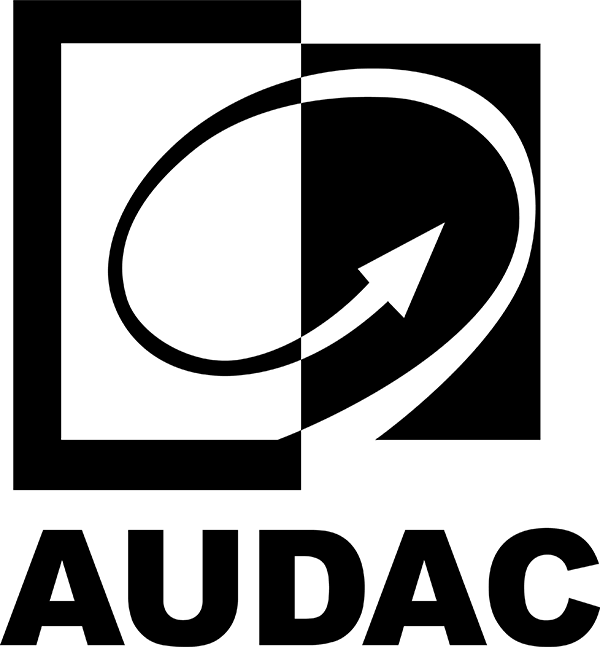
NPM200
Dante™/AES67 paging console
Table of contents
- Dashboard
- Gain
- LP/HP filter (Input Filter & Output Filter)
- WaveDynamics™
- Volume
- Voice File Player
- Mic Paging Settings
- Voice File Paging Settings
- Target Devices Settings
- Device Settings
Dashboard
The following table shows the main dashboard creation parameters. Widgets can be added, resized and placed custom like in AUDAC Touch dashboards.
Parameter Name | Parameter Range | Parameter Definition |
Add Widget | Not Available | The NPM200 has a custom configurable dashboard.
You can add widgets by clicking on the dashboard to add a mic or voice file announcement functionality for one or more zones. The configuration is no different than AUDAC Touch dashboards. |
Edit Panels | Not Available | The order of the layers can be changed The extra layers can be deleted or a new layer can be added to the left or right of that layer. All widgets on a layer can be removed with a single button. |
Plus Icon | Not Available | Up to 10 layers can be created and programmed in the NPM200 by clicking the plus icon. |
Save Button | Not Available | The save button will be highlighted in green after every change in the configuration of the NPM200. The dashboard on the NPM200 will be updated automatically when the configuration is saved. |
The following table shows the actions available for the zone select widget.
Parameter Name | Parameter Range | Parameter Definition |
Toggle | Not Available | Toggles between select and unselect. |
Fixed | Not Available | Sets the select function to select or unselect. |
The following table shows the parameters available for the zone select widget.
Parameter Name | Parameter Range | Parameter Definition |
Display Text | Not Available | You can give a custom name for the widget. For example, the zone select button for Zone 1, 2 and 3 may have the Offices display name. |
Targets | Not Available | All available zones are listed here. If you have a custom name for the zone in that LUNA device, the custom name will be available on the list. For example, Zone 1 is Marketing, Zone 2 is Product and Zone 3 is sales. |
The following table shows the actions available for the voice file paging widgets.
Parameter Name | Parameter Range | Parameter Definition |
Toggle | Not Available | Toggles between select and unselect. |
Fixed | Not Available | Sets the select function to select or unselect. |
The following table shows the parameters available for the zone select widget.
Parameter Name | Parameter Range | Parameter Definition |
Display Text | Not Available | You can give a custom name for the widget. For example, the voice file button may have the Party Announcement display name. |
Targets | Not Available | All available voice file events are listed here. For example, #0 party1. |
The next widget is Push to Play, after selecting the zones that you want to make the voice file announcement and the voice file event, you can press this button to trigger the event.
Gain
Gain is available for all input channels with a range of -15 and 15 dB. In addition, it is also possible to enable phantom power from the settings menu. You can access settings by clicking the gear icon next to the channel name.
Parameter Name | Parameter Range | Parameter Definition |
Gain | +/-15 dB | Input signal up to 22dBV/24dBu |
LP/HP filter (Input Filter & Output Filter)
2 bands of semi-parametric 2nd order high pass and low pass filters are available on each input channel and can be individually enabled and disabled. Frequency and Q-factor can be adjusted, and channels can be enabled individually. With cascading or combining the available filters, bandpass or 4th order high pass or low pass filters can be created.
Parameter Name | Parameter Range | Parameter Definition |
Show Table | Enable/Disable | Opens a table showing the filters that can be applied. |
Type | High Pass/Low pass | Opens a list of filters that can be selected. |
High Pass | Selection | With a High-Pass filter, the frequencies below the crossover frequency will be suppressed. |
Low Pass | Selection | With a Low-Pass filter, the frequencies above the crossover frequency will be suppressed. |
Frequency | 20Hz -20kHz | The Frequency parameter indicates the centre frequency of the filter. This is the central frequency between the upper and lower cutoff frequencies of the filter. The frequency can be set between 20Hz and 20kHz. |
Q-factor | 0.01 - 15 | The Q-factor parameter is the quality factor related to the bandwidth of the filter. A higher Q-factor indicates a more selective filter with a smaller bandwidth. The standard Q-factor value for the 7-band EQ is set to 0.9, whereby the 7 bands have good coverage over the entire audio spectrum. A higher Q-factor makes it possible to influence specific frequency ranges of the audio spectrum. |
Boost | Not Available | Boost is not available on the input filter. |
Enabled | Enable/Disable | Enables or disables the desired filter. |
Training Video
You can click on the video or scan the code to watch the training video of this DSP feature.
Note: The video content may be changed or updated in time.
WaveDynamics™
WaveDynamics™ is an audio control and processing technology implemented in AUDAC products. Thanks to the powerful DSP processors built into our products it can deliver effortless control over the most advanced acoustic configurations.
Training Video
You can click on the video or scan the code to watch the training video of this DSP feature.
Note: The video content may be changed or updated in time.
WaveTune™ is a seven-band full parametric equalizer with dedicated EQ gain that each band can enable individually. This unique function allows fine-tuning of the source signal with different diverse types of filtering. This gives the possibility of tailoring the source for optimal performance.
Parameter Name | Parameter Range | Parameter Definition |
Preset List | Selection | Opens a list of factory and custom presets which can be imported, exported or edited in WaveDynamics TM . |
Apply Preset | Not Available | Recalls the selected preset to the output channel. |
Show Table | Enable/Disable | Opens a table showing the filters that can be applied |
Type | Selection | Opens a list of filters that can be selected |
Peaking | Selection | Peaking Filter provides a boost or a cut to a band of frequencies around a center frequency. |
Low Pass | Selection | Applies Second Order Low Pass filter. With a Low-Pass filter, the frequencies above the crossover frequency will be suppressed. |
High Pass | Selection | Applies Second Order High Pass filter. With a High-Pass filter, the frequencies below the crossover frequency will be suppressed. |
Linkwitz | Selection | Linkwitz Transform changes effective frequency and Q-factor to desired values. Typically, this is used to lower F to get more low bass output or to lower the Q to make the box behave like a larger box. |
All Pass | Selection | All-pass filter passes all frequencies equally in gain but changes the phase relationship among various frequencies. |
Low Shelf | Selection | Low Shelf filter boosts or reduces the audio level below the desired frequency rather than removing them. |
High Shelf | Selection | High Shelf filter boosts or reduces the audio level above the desired frequency rather than removing them. |
First Order Low Pass | Selection | Applies First Order Low Pass filter. With a Low-Pass filter, the frequencies above the crossover frequency will be suppressed. |
First Order High Pass | Selection | Applies First Order High Pass filter. With a High-Pass filter, the frequencies below the crossover frequency will be suppressed. |
Frequency | 20Hz -20kHz | The Frequency parameter indicates the center frequency of the filter. This is the central frequency between the upper and lower cutoff frequencies of the filter. The frequency can be set between 20Hz and 20kHz. |
Q-factor | 0.01 - 15 | The Q-factor parameter is the quality factor related to the bandwidth of the filter. A higher Q-factor indicates a more selective filter with a smaller bandwidth. The standard Q-factor value for the 7-band EQ is set to 0.9, whereby the 7 bands have good coverage over the entire audio spectrum. A higher Q-factor makes it possible to influence specific frequency ranges of the audio spectrum. |
Boost | -15 – 15 dB | The Boost boosts or cuts the desired filter by 15 dB. |
Enabled | Enable/Disable | Enables or disables the desired filter. |
Volume
Sets the attenuation of the input source in the Input Block and the mixer output in the Zone Block.
Note: Volume in Zone Block has the identical functionality as the master volume of the mixer.
Parameter Name | Parameter Range | Parameter Definition |
Volume | -90 – 0 dB | Sets the attenuation level of the audio block. |
Training Video
You can click on the video or scan the code to watch the training video of this DSP feature.
Note: The video content may be changed or updated in time.
Voice File Player
Voice File Player supports MP3 and WAV formats. The storage location can be an external USB drive or an internal SD card. Both FAT32 and exFAT USB drive formats are supported. Voice file events can be recalled in the zone block Voice File when they are assigned.
Voice File Overview
Available events with assigned voice files can be previewed on this list with additional information such as importance level or priority and number of repeats.
Events are queueable when another event with a higher/same priority is playing.
Parameter Name | Parameter Range | Parameter Definition |
Play and Stop Buttons | Not Available | Created voice file events can be tested using play and stop buttons. |
Edit Voice File
Parameter Name | Parameter Range | Parameter Definition |
Edit Voice File | Submit/Reset | |
Event Name | Not Available | Name of the event (e.g. Evacuation) |
Voice File Path | Not Available | Make sure to add the usb/ or mediafiles/ folder in the path field in Audac Touch (e.g.mediafiles/audio1.mp3) Please note that the file path is case sensitive. |
Priority | 0-100 | The importance of the event ranges from 0 to 100. The lower the number the higher the priority. For example, priority 1 is more important than priority 6. |
Play # of Times | Not Available | Repeat the event a specific amount of times, up to 255. When the file is played this amount of times it is removed from the queue. When this variable is set to 0 the file will be played infinitely. |
Play Completely | Enable/Disable | Name of the event (e.g. Evacuation) |
Upload voice files
You can check File Browser topic regarding MP3 or WAV file uploading to internal storage.
Selecting voice file event in the Event Handler
It is possible to trigger a voice file event with a GPI trigger or timed event trigger in the Event Handler. You can find the Voice File Player as a device with the same IP as the LUNA in the drop-down menu.
Mic Paging Settings
You can set the channel name, pre and post-chime, priority and volume offset for the NPM200.
Chimes
Parameter Name | Parameter Range | Parameter Definition |
Prechime Sound | Enable/Disable | Enable/disable pre-announcement chime |
Prechime File Path | Not Available | Make sure to add the usb/ or mediafiles/ folder in the path field in Audac Touch (e.g.mediafiles/audio1.mp3) Please note that the file path is case sensitive. |
Postchime Sound | Enable/Disable | Enable/disable post-announcement chime |
Prechime File Path | Not Available | Make sure to add the usb/ or mediafiles/ folder in the path field in Audac Touch (e.g.mediafiles/audio1.mp3) Please note that the file path is case sensitive. |
Priority and Volume offset
Parameter Name | Parameter Range | Parameter Definition |
Priority | Not Available | The importance of the event ranges from 1 to 99. The lower the number the higher the priority. For example, priority 1 is more important than priority 6. |
Volume offset | -20 - 20dB | Volume offset can be set in addition to what is set in the zone paging volume. For example, you can make an announcement louder than what was set in that zone. |
Voice File Paging Settings
You can set the channel name, priority and volume offset for the NPM200.
Priority and Volume offset
Parameter Name | Parameter Range | Parameter Definition |
Priority | Not Available | The importance of the event ranges from 1 to 99. The lower the number the higher the priority. For example, priority 1 is more important than priority 6. |
Volume offset | -20 - 20dB | Volume offset can be set in addition to what is set in the zone paging volume. For example, you can make an announcement louder than what was set in that zone. |
Target Devices Settings
Up to 20 devices can be set as target devices for paging and voice file announcements. Selecting any LUNA series flexible network audio matrix in the device inventory from the drop-down list is possible. Selected device channels should be subscribed to the dedicated NPM200 Dante channels, Dante Paging Out for paging and Dante Voice File Out for voice files.
Note: Using the star Dante routing allows you to use up to 32 paging consoles with a single LUNA-F. The advantages are minimum latency and simultaneous paging.
Note: Using the daisy chain Dante routing allows you to use more than 32 paging consoles with a single LUNA series flexible network audio matrix. The trade-offs are higher latency, one-by-one priority-based paging and unplugging a single NPM200 breaks the chain.
Note: The NPM200 is limited by 2 transmitting flows because of the Ultimo chipset. If you want to use the NPM200 with more than two LUNA devices, the NPM200 should be set to multicast in the Dante Controller to transmit the signal to multiple devices.
There is no need to map those Dante channels to zones once the Dante channels are subscribed successfully. The announcement will be delivered to the zone when the target zones are selected on the NPM200 dashboard.
For talkover and priority, Dante channels will be picked automatically once the features are activated and the Dante channels are selected as input sources.
Device Settings
Device Name
Parameter Name | Parameter Range | Parameter Definition |
Full Name | Not Available | Full name is used on the drop-down selection lists and in the Dante Controller for Dante channels.
Full name is also used as device/Bluetooth name on the NWP series.
|
Short Name | Not Available | Short is used on the overview screen channel labels |
Version
Parameter Name | Parameter Range | Parameter Definition |
Firmware Version | Not Available | Indicates the installed firmware version. |
Build Number | Not Available | Indicates the build number of the installed firmware version. |
Update Firmware | Not Available | The available firmware version can be installed here. The latest and previous versions are both available. Using the latest AUDAC Touch version and firmware is highly recommended to get the most out of your Atellio family devices. When a new firmware version is available, the button will be highlighted in orange. |
Network Settings
Parameter Name | Parameter Range | Parameter Definition |
DHCP | Enable/Disable | Switch between dynamic or static IP |
MAC | Not Available | MAC address of the device |
IP | Not Available | The IP address of the device can be set here when DHCP is disabled (e.g. 192.168.20.170) |
Mask | Not Available | The subnet mask can be set here (e.g. 255.255.255.0) |
Gateway | Not Available | The gateway IP address can be set here for the devices that act as the bridge for the network traffic like the network switch (e.g. 192.168.20.1) |
DNS1/DNS2 | Not Available | The primary and secondary/alternative DNS addresses can be set here (e.g. 1.1.1.1) |
Device Address
Parameter Name | Parameter Range | Parameter Definition |
Index | Enable/Disable | You can set a unique number to the device in a scenario where you have more than one of the same device. |
Time Settings (Only for the LUNA series)
It is important to configure the time settings correctly. This is needed for the event handler time trigger to work correctly.
Parameter Name | Parameter Range | Parameter Definition |
Time Zone | Not Available | GMT zone can be selected based on country names |
Server Address | Not Available | The NTP server IP address can be set in this line |
Finding an NTP Server
If your network has any restrictions, it is recommended to contact your network management to obtain the NTP address for the network you are connecting to, if the network is unmanaged or has no port restrictions then to find the IP address relative to you simply ping the address as shown below.
"europe.pool.ntp.org"
"asia.pool.ntp.org"
"oceania.pool.ntp.org"
"north-america.pool.ntp.org"
"south-america.pool.ntp.org"
"africa.pool.ntp.org"
Target Device Settings (Only for NPM200)
Up to 20 devices can be set as target devices for paging and voice file announcements for a single NPM200. Please refer to "Target Devices Settings" for a detailed explanation.
Parameter Name | Parameter Range | Parameter Definition |
Target Devices | Not Available | Up to 20 devices can be set as target devices for paging and voice file announcements. |
Target Device | Selection | Selecting any LUNA series in the device inventory from the drop-down list is possible. |
Paging Input | Selection | Selected device channels should be subscribed to the dedicated NPM200 Dante channels, Dante Paging Out for paging and Dante Voice File Out for voice files. |
Voice File Input | Selection | Selected device channels should be subscribed to the dedicated NPM200 Dante channels, Dante Paging Out for paging and Dante Voice File Out for voice files. |
Physical Button Settings
Parameter Name | Parameter Range | Parameter Definition |
Physical Button Function | Selection | Provides two function options for the physical button of NPM200. |
| Push to start, release to stop | Not Available | Push the physical button to start the announcement and the microphone will unmute, you can release the physical button once the announcement is done and the microphone will mute. |
| Push once to start, again to stop | Not Available | Push the physical button to start the announcement and the microphone will unmute, you can push again to the physical button once the announcement is done and the microphone will mute. |
Button Sensitivity (Only for NCP105)
Parameter Name | Parameter Range | Parameter Definition |
Button Sensitivity | 0-100 | The sensitivity of programmable buttons can be set individually. |
Physical Button Functions (Only for the NWP series)
Parameter Name | Parameter Range | Parameter Definition |
Bluetooth Pairing | Enable/Disable | Enable or disable the Bluetooth pairing function using the button on the NWP series devices. |
Mic/Line Mode | Enable/Disable | Enable or disable the mic/line level switch function using the button on the NWP series devices. |
Factory Reset | Enable/Disable | Enable or disable the factory reset function using the push rotary button on the NWP series devices. |
Pin Code Setting (LUNA series and NPM200)
Pin code protection is available for the LUNA series with version 1.4.0 for configuration display. The pin code is 0000 by default.
Pin code protection is available for NPM200 with version 1.2.0 for configuration display. The pin code is 0000 by default.