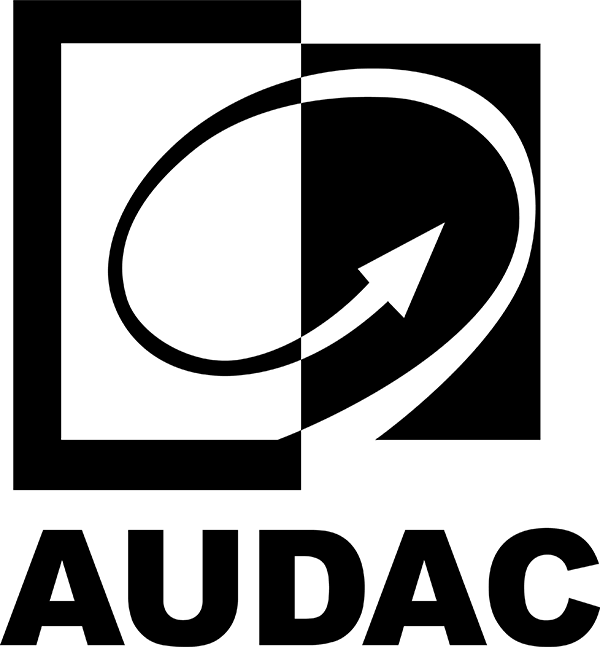
NWP300
Network input panel - BT + 3.5 mm jack (4 CH)
Table of contents
- Bluetooth Settings
- Pre-Gain, Gain & Automatic Gain Control (AGC)
- WaveDynamics™
- Volume
- Mixer
- Device Settings
Bluetooth Settings
All NWP series have Bluetooth functionality which can be activated in various ways: by holding the button on the front panel, pressing the “Pair New Device” button in Bluetooth settings, by programming NCP105 and with a widget in a custom dashboard.
The following screenshot shows the Bluetooth settings menu which can be reached by clicking on the gear icon next to the channel label. Bluetooth In Left (BIL) and Bluetooth In Right (BIR) channels are in stereo mode by default and share the same DSP aspects.
Parameter Name | Parameter Range | Parameter Definition |
Device/Bluetooth Name | Not Available | This is the name visible for the client devices that want to connect via Bluetooth. The device name is also the device's full name, which can be also changed in the device settings. |
MAC | Not Available | MAC address of the device |
Connected Device | Not Available | Name and MAC address of the connected device A “Disconnect” button is available to terminate the connection |
| Pair New Device | Not Available | Enables pairing for the client devices |
| Known Devices | Not Available | A list of client devices previously connected to the wall panel Client devices can be removed from the list by clicking the bin icon |
Pairing Widget
The pairing function is available as a button and can be found under inputs > Bluetooth for the widget. You can select left or right pairing as the widget function because left and right Bluetooth channels are in stereo mode by default.
Parameter Name | Parameter Range | Parameter Definition |
Display Text | Not Available | Display text visible on the widget |
Desired Value | Not Available | The widget can be set to enable or disable the pairing |
Programming NCP105
NCP105 buttons can be programmed to enable or disable the pairing function of the wall panel. The pairing function is available as a button and can be found under inputs > Bluetooth for the buttons.
Parameter Name | Parameter Range | Parameter Definition |
Desired Value | Not Available | The widget can be set to enable or disable the pairing |
Pre-Gain, Gain & Automatic Gain Control (AGC)
Pre-Gain
Manually adjustable pre-gain for microphone/line level adjustment is available for input signals up to 22dBV/24dBu. It is a digitally controlled analogue gain stage. Pre-Gain can be used with both Gain and AGC.
Parameter Name | Parameter Range | Parameter Definition |
Pre-Gain | -6/0/34/40 dB | The Pre-Gain parameter offers a selection of four gain levels for the microphone level, line level, and hot signal source (e.g., DJ setup). |
Gain
Gain is available for all input channels with a range of -35 and 35 dB for the LUNA series. It is also possible to adjust the input gain automatically.
Note: NWP series have -15 and 15dB of gain range.
Parameter Name | Parameter Range | Parameter Definition |
Gain | +/-35 dB +/-15 dB | Input signal up to 22dBV/24dBu |
Automatic Gain Control (AGC)
All inputs contain the possibility to enable Automatic Gain Control (AGC). This continuously adjusts the input gain, ensuring a constant output level while the input level varies. The gain adjustments are made in extremely small step adjustable sizes ensuring high-quality audio, even during gain changes.
Parameter Name | Parameter Range | Parameter Definition |
Target (A) | -20 - 6 dB | The Target parameter specifies a signal's target level before entering the Matrix. Continuously, the signal matching the level specified by the target parameter will be attempted to adjust. |
Max Gain (B) | 0 - 30 dB | The Max Gain parameter specifies the maximum gain adjustment which can be achieved between the input level and the target level. This can be used to prevent excessive noise or microphone feedback when, for example, a microphone is not being used. Note that this setting may prevent the AGC from reaching the target level, but this behavior is desirable to achieve the best overall sound. |
Hold (C) | 0.1 - 60 second | The Hold parameter specifies the AGC hold time during which no action will be taken when the output level falls below the target output level. This is used to prevent the gain from modulating on low frequencies which may cause distortion. For line signals, it is recommended to specify a long hold time to prevent the AGC from adjusting the volume during quiet music passages. |
Decay (D) | 5 - 200 dB/sec
| The Decay parameter specifies the time the AGC will take to increase the gain, raising the signal from the current level (below the target level) to the target level. A slow Decay setting can be used if a fixed output level should be maintained, while a fast Decay setting can be used to compress the dynamic range of speech. |
Attack (E) | 5 - 200 dB/sec | The Attack parameter specifies the reaction time in which the AGC starts attenuating after a sudden increase in input level above the target level. The attack time should be fast to avoid any distortion caused by clipping, but when the attack time is too fast, the AGC will overreact to short peaks, causing audible distortion. |
Threshold (B) | -90 - 30 dB | The Threshold parameter specifies the level at which the noise gate will be enabled. When the level of the applied input signal is below the set threshold level, the noise gate will be enabled. This will cut off the signal, resulting in no noise on the outputs. To avoid unwanted noises (noise gate opening and closing rapidly) when the signal level is close to the threshold level, the noise gate function uses a time-out period in combination with hysteresis. |
Gain Freeze | Selection | The Gain Freeze will freeze the reached gain level and keeps it fixed. |
Gain Recovery | Selection | The Gain Recovery will recover the reached gain level back to 0dB. |
Training Video
You can click on the video or scan the code to watch the training video of this DSP feature.
Note: The video content may be changed or updated in time.
WaveDynamics™
WaveDynamics™ is an audio control and processing technology implemented in AUDAC products. Thanks to the powerful DSP processors built into our products it can deliver effortless control over the most advanced acoustic configurations.
Training Video
You can click on the video or scan the code to watch the training video of this DSP feature.
Note: The video content may be changed or updated in time.
WaveTune™ is a seven-band full parametric equalizer with dedicated EQ gain that each band can enable individually. This unique function allows fine-tuning of the source signal with different diverse types of filtering. This gives the possibility of tailoring the source for optimal performance.
Parameter Name | Parameter Range | Parameter Definition |
Preset List | Selection | Opens a list of factory and custom presets which can be imported, exported or edited in WaveDynamics TM . |
Apply Preset | Not Available | Recalls the selected preset to the output channel. |
Show Table | Enable/Disable | Opens a table showing the filters that can be applied |
Type | Selection | Opens a list of filters that can be selected |
Peaking | Selection | Peaking Filter provides a boost or a cut to a band of frequencies around a center frequency. |
Low Pass | Selection | Applies Second Order Low Pass filter. With a Low-Pass filter, the frequencies above the crossover frequency will be suppressed. |
High Pass | Selection | Applies Second Order High Pass filter. With a High-Pass filter, the frequencies below the crossover frequency will be suppressed. |
Linkwitz | Selection | Linkwitz Transform changes effective frequency and Q-factor to desired values. Typically, this is used to lower F to get more low bass output or to lower the Q to make the box behave like a larger box. |
All Pass | Selection | All-pass filter passes all frequencies equally in gain but changes the phase relationship among various frequencies. |
Low Shelf | Selection | Low Shelf filter boosts or reduces the audio level below the desired frequency rather than removing them. |
High Shelf | Selection | High Shelf filter boosts or reduces the audio level above the desired frequency rather than removing them. |
First Order Low Pass | Selection | Applies First Order Low Pass filter. With a Low-Pass filter, the frequencies above the crossover frequency will be suppressed. |
First Order High Pass | Selection | Applies First Order High Pass filter. With a High-Pass filter, the frequencies below the crossover frequency will be suppressed. |
Frequency | 20Hz -20kHz | The Frequency parameter indicates the center frequency of the filter. This is the central frequency between the upper and lower cutoff frequencies of the filter. The frequency can be set between 20Hz and 20kHz. |
Q-factor | 0.01 - 15 | The Q-factor parameter is the quality factor related to the bandwidth of the filter. A higher Q-factor indicates a more selective filter with a smaller bandwidth. The standard Q-factor value for the 7-band EQ is set to 0.9, whereby the 7 bands have good coverage over the entire audio spectrum. A higher Q-factor makes it possible to influence specific frequency ranges of the audio spectrum. |
Boost | -15 – 15 dB | The Boost boosts or cuts the desired filter by 15 dB. |
Enabled | Enable/Disable | Enables or disables the desired filter. |
Volume
Sets the attenuation of the input source in the Input Block and the mixer output in the Zone Block.
Note: Volume in Zone Block has the identical functionality as the master volume of the mixer.
Parameter Name | Parameter Range | Parameter Definition |
Volume | -90 – 0 dB | Sets the attenuation level of the audio block. |
Training Video
You can click on the video or scan the code to watch the training video of this DSP feature.
Note: The video content may be changed or updated in time.
Mixer
The mixer function makes it possible to create a mix of all mapped audio inputs in a zone.
Using the universal network/PoE wall panel controller NCP105, 16 mapped sources, 8 mixed scenes and an off state can be selected easily in a zone.
Note: Volume in Zone Block has the identical functionality as the master volume of the mixer.
Note: In the network input and output wall panel NWP series, the mixer function is available in the Output Block, yet has no Scene feature.
Parameter Name | Parameter Range | Parameter Definition |
Channel Volume Slider | -90 – 0 dB | The channel volume slider sets the mix level of the mapped source. |
Route | Enable/Disable | The attenuation value of the source selected with the route becomes 0dB, and the attenuation value of the other mapped sources decreases to -90dB or in other words muted. |
Scene | Apply/Save | Up to 8 mixing scenes can be saved and recalled. |
Master Volume Slider | -90 – 0 dB | The master volume slider sets the mixer or zone output level. In the zone block, the master volume slider and volume settings are identical. |
Master Mute | Enable/Disable | The master mute mutes the mixer or the zone output. |
Training Video
You can click on the video or scan the code to watch the training video of this DSP feature.
Note: The video content may be changed or updated in time.
Device Settings
Device Name
Parameter Name | Parameter Range | Parameter Definition |
Full Name | Not Available | Full name is used on the drop-down selection lists and in the Dante Controller for Dante channels.
Full name is also used as device/Bluetooth name on the NWP series.
|
Short Name | Not Available | Short is used on the overview screen channel labels |
Version
Parameter Name | Parameter Range | Parameter Definition |
Firmware Version | Not Available | Indicates the installed firmware version. |
Build Number | Not Available | Indicates the build number of the installed firmware version. |
Update Firmware | Not Available | The available firmware version can be installed here. The latest and previous versions are both available. Using the latest AUDAC Touch version and firmware is highly recommended to get the most out of your Atellio family devices. When a new firmware version is available, the button will be highlighted in orange. |
Network Settings
Parameter Name | Parameter Range | Parameter Definition |
DHCP | Enable/Disable | Switch between dynamic or static IP |
MAC | Not Available | MAC address of the device |
IP | Not Available | The IP address of the device can be set here when DHCP is disabled (e.g. 192.168.20.170) |
Mask | Not Available | The subnet mask can be set here (e.g. 255.255.255.0) |
Gateway | Not Available | The gateway IP address can be set here for the devices that act as the bridge for the network traffic like the network switch (e.g. 192.168.20.1) |
DNS1/DNS2 | Not Available | The primary and secondary/alternative DNS addresses can be set here (e.g. 1.1.1.1) |
Device Address
Parameter Name | Parameter Range | Parameter Definition |
Index | Enable/Disable | You can set a unique number to the device in a scenario where you have more than one of the same device. |
Time Settings (Only for the LUNA series)
It is important to configure the time settings correctly. This is needed for the event handler time trigger to work correctly.
Parameter Name | Parameter Range | Parameter Definition |
Time Zone | Not Available | GMT zone can be selected based on country names |
Server Address | Not Available | The NTP server IP address can be set in this line |
Finding an NTP Server
If your network has any restrictions, it is recommended to contact your network management to obtain the NTP address for the network you are connecting to, if the network is unmanaged or has no port restrictions then to find the IP address relative to you simply ping the address as shown below.
"europe.pool.ntp.org"
"asia.pool.ntp.org"
"oceania.pool.ntp.org"
"north-america.pool.ntp.org"
"south-america.pool.ntp.org"
"africa.pool.ntp.org"
Target Device Settings (Only for NPM200)
Up to 20 devices can be set as target devices for paging and voice file announcements for a single NPM200. Please refer to "Target Devices Settings" for a detailed explanation.
Parameter Name | Parameter Range | Parameter Definition |
Target Devices | Not Available | Up to 20 devices can be set as target devices for paging and voice file announcements. |
Target Device | Selection | Selecting any LUNA series in the device inventory from the drop-down list is possible. |
Paging Input | Selection | Selected device channels should be subscribed to the dedicated NPM200 Dante channels, Dante Paging Out for paging and Dante Voice File Out for voice files. |
Voice File Input | Selection | Selected device channels should be subscribed to the dedicated NPM200 Dante channels, Dante Paging Out for paging and Dante Voice File Out for voice files. |
Physical Button Settings
Parameter Name | Parameter Range | Parameter Definition |
Physical Button Function | Selection | Provides two function options for the physical button of NPM200. |
| Push to start, release to stop | Not Available | Push the physical button to start the announcement and the microphone will unmute, you can release the physical button once the announcement is done and the microphone will mute. |
| Push once to start, again to stop | Not Available | Push the physical button to start the announcement and the microphone will unmute, you can push again to the physical button once the announcement is done and the microphone will mute. |
Button Sensitivity (Only for NCP105)
Parameter Name | Parameter Range | Parameter Definition |
Button Sensitivity | 0-100 | The sensitivity of programmable buttons can be set individually. |
Physical Button Functions (Only for the NWP series)
Parameter Name | Parameter Range | Parameter Definition |
Bluetooth Pairing | Enable/Disable | Enable or disable the Bluetooth pairing function using the button on the NWP series devices. |
Mic/Line Mode | Enable/Disable | Enable or disable the mic/line level switch function using the button on the NWP series devices. |
Factory Reset | Enable/Disable | Enable or disable the factory reset function using the push rotary button on the NWP series devices. |
Pin Code Setting (LUNA series and NPM200)
Pin code protection is available for the LUNA series with version 1.4.0 for configuration display. The pin code is 0000 by default.
Pin code protection is available for NPM200 with version 1.2.0 for configuration display. The pin code is 0000 by default.